What is HTML? – HTML stands for Hypertext Markup Language. It’s what makes websites look nice and readable. HTML is a markup language that tells web browsers how to display text and images on a website.
HTML tags tell the browser how to format text and where to place images. There are many different types of HTML tags, each with their own purpose. In this video we’re going to cover some basic tips of HTML code. Which will help in your course.
Also, HTML is the language that makes the text and images on a website appear in the right places. The code tells the browser how to format the text and images so they look good when viewed on a computer screen.
This article will explain what it is, how it works, and how to use it effectively.
HTML is an essential part of any website. If you want people to see your site look beautiful, then you need to make sure that it displays properly on different devices and platforms. You also need to ensure that it looks good on mobile phones and tablets as well as computers.
The Basics of HTML
HTML is a markup style language that uses tags to format text and other elements on a website. Tags are enclosed within angle brackets (< >). Each tag has an opening tag and closing tag. The opening tag tells the browser what kind of element it should interpret as. The closing tag tells the browser how to display the element.
Using Tags
There are four main categories of tags: block, inline, list, and table. Block tags surround a piece of text and tell the browser where to place it. Inline tags are used to format individual words or characters. List tags are used to define lists of items. Table tags are used to define tables with rows and columns.
Adding Links
You can add links to other pages on your website using the tag. This tag has her attribute that specifies the URL of the link. If you use the anchor tag, you should also specify the name of the page you want to link to.
How to save HTML File
If you want to save file, then save it in name with.html
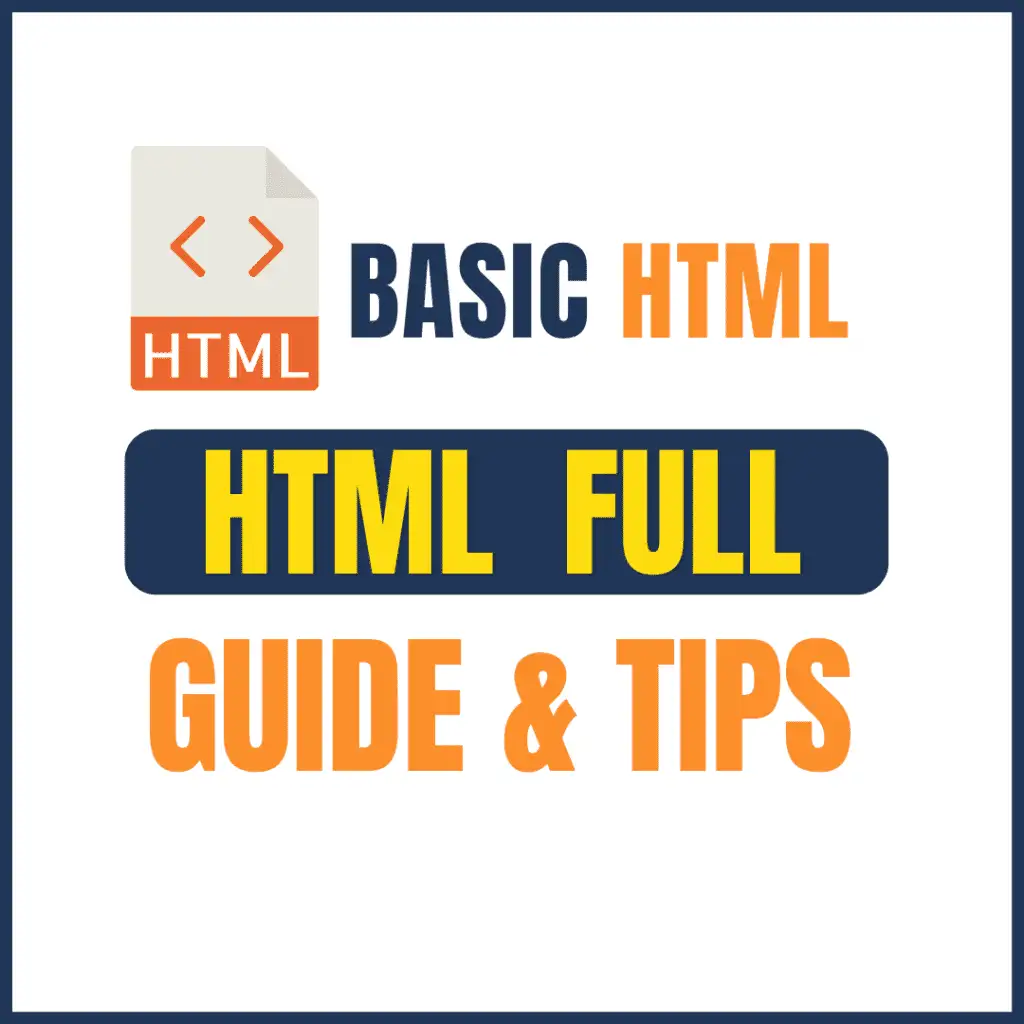
How To Create HTML File in WordPad
If you want to create an HTML file in Wordpad then You can easily create an HTML file using Microsoft WordPad.
Step
To create an HTML file in WordPad, follow these steps: 1) Open WordPad 2) Click on File > New 3) Select “HTML” 4) Save the file 5) Close WordPad 6) Open the saved file 7) Enjoy!
Here’s how.
If you’re looking for a quick and easy way to create an HTML file, then try out WordPad. It’s free and available for Windows PCs. Just open up WordPad, click on File > New, select “HTML”, and save the file. That’s it!
Click File > New > Blank Document.
Now, you’ll see a blank document with some tabs at the top. These are the different sections of the HTML code.
Type the name of your document into the Name box.
Click on the “Text” tab to start writing your text.
Select Web Page from the Template dropdown menu.
Now click on the “Insert” button at the top right corner of the screen. This will open up a new window where you can select the template you want to use.
Click OK.
Once you’ve selected the template, you’ll see a list of options. Choose the one you want to use. If you’re not sure what kind of template you need, just choose the first option.
Examples to create an HTML File in WordPad.
<html>
<body>
<h1>This is my first demo class</h1>
<h2>This is my first demo class</h2>
<h3>This is my first demo class</h3>
<h4>Thank you for watching this videos</h4>
<h5>Do not forget to subscriber channel</h5>
</body>
</html>
What Is HTML? – A Complete Guide in Hindi
Read Also:

